In this article, we’ll look at why it’s essential to optimise your computer’s performance and how it can improve your overall computing experience.
Table of Content
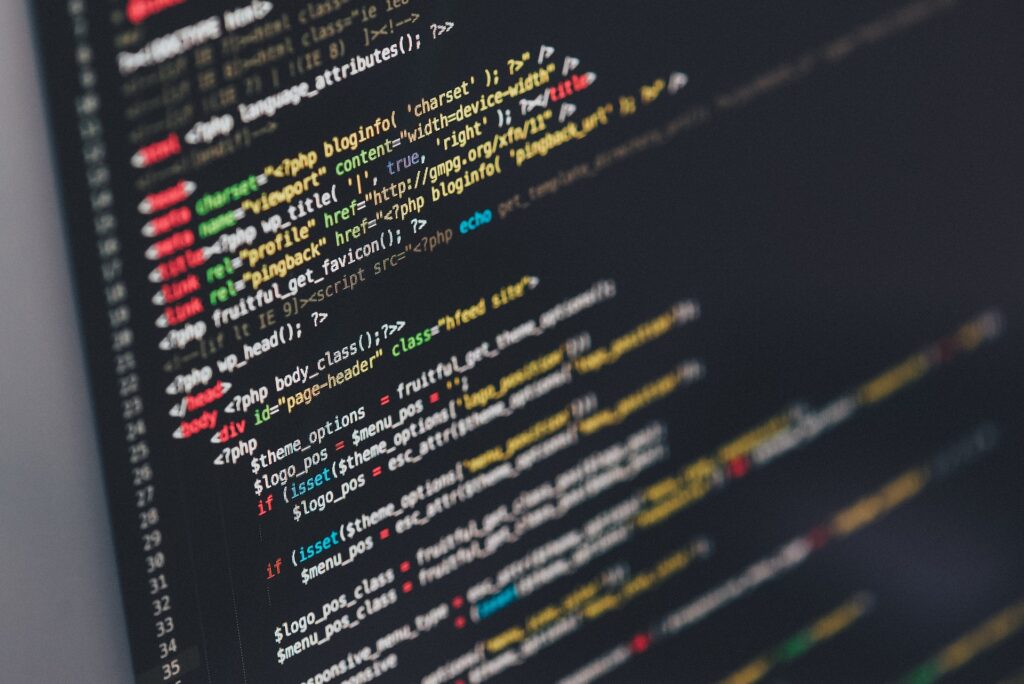
Clean Up Your System
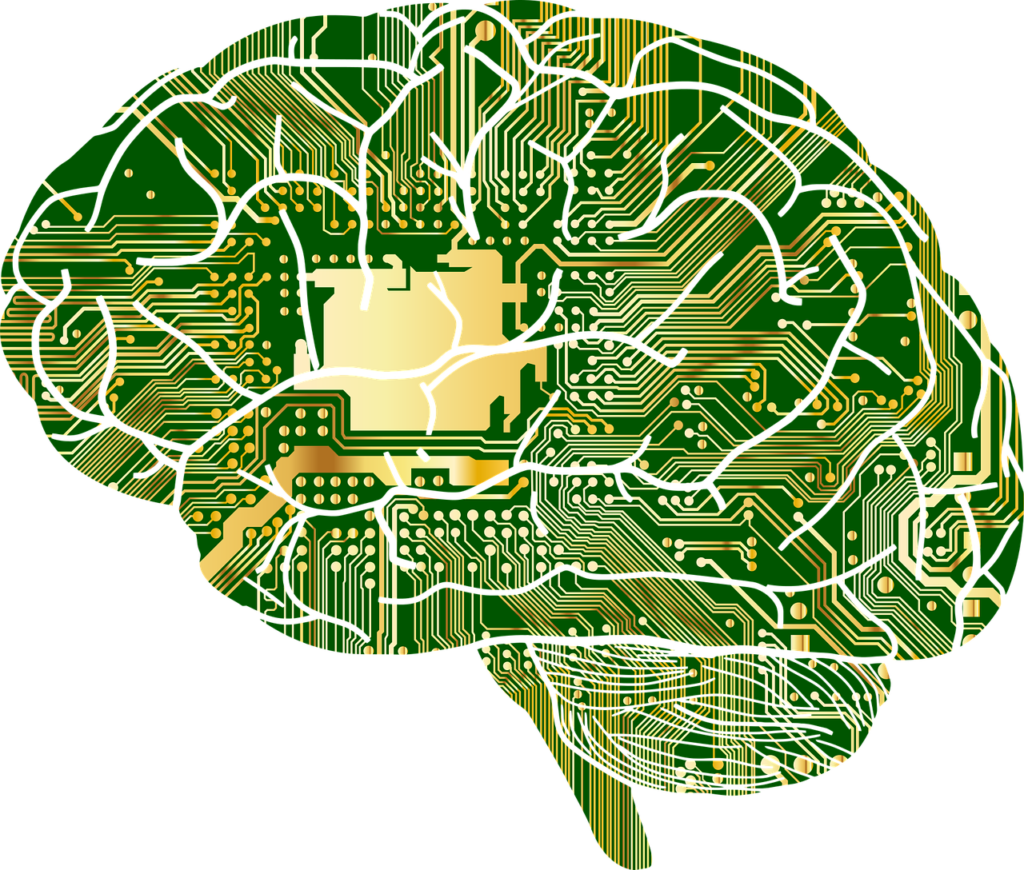
- Remove any unnecessary files or programmes: To clear up disc space and enhance system responsiveness, delete redundant files and uninstall programmes you no longer use.
- Clear temporary files and caches: Clear temporary files and cache on a regular basis, as they amass over time and consume important storage space, slowing down your computer.
- Manage startup programmes: To shorten the time it takes for your computer to boot up, disable or remove extra programmes from the startup list.
Optimize System Settings
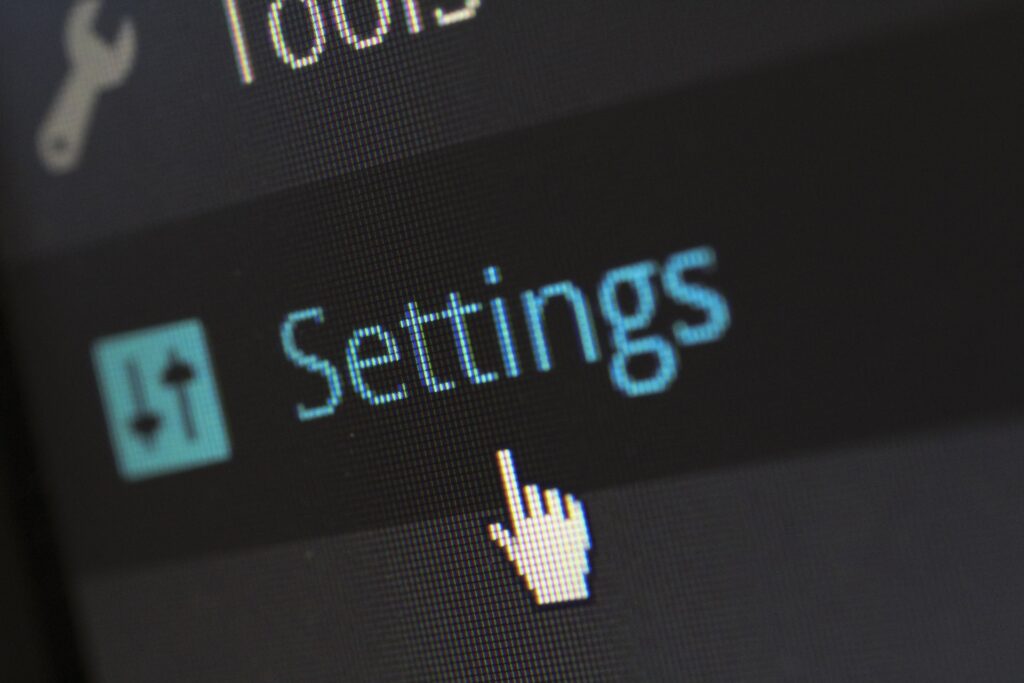
- Adjust power settings: Fine-tune power settings based on your usage habits to balance energy consumption and performance.
- Modify visual effects:: Disable or minimise visual effects to reallocate more system resources to critical tasks and enhance overall responsiveness.
- Manage virtual memory: Adjust virtual memory settings to optimize system memory allocation and improve performance, especially when running resource-intensive applications.
Update Software and Drivers

- Maintain an up-to-date operating system: Install the most recent operating system updates to ensure optimal compatibility, security, and performance.
- Update software applications: To obtain the newest features, bug fixes, and performance improvements, you should regularly update your software apps.
- Install the most recent device drivers: Keep your device drivers up to date to guarantee that hardware components perform optimally and are compatible with the most recent software.
- Use lightweight and optimized software: Choose lightweight software alternatives that use less system resources and thus place less burden on your computer’s performance. For resource-intensive applications, look for optimised versions or alternatives.
- Manage background processes: Keep track of and control the number of pointless background processes that are active on your computer. To release system resources, shut down any programmes or services that are not being used right now.
- Utilize performance optimization tools: Use tools or software for performance optimisation that are created to simplify and enhance your computer’s performance. These tools can be used to locate performance bottlenecks, fix them, and improve system settings.
Perform Regular Maintenance
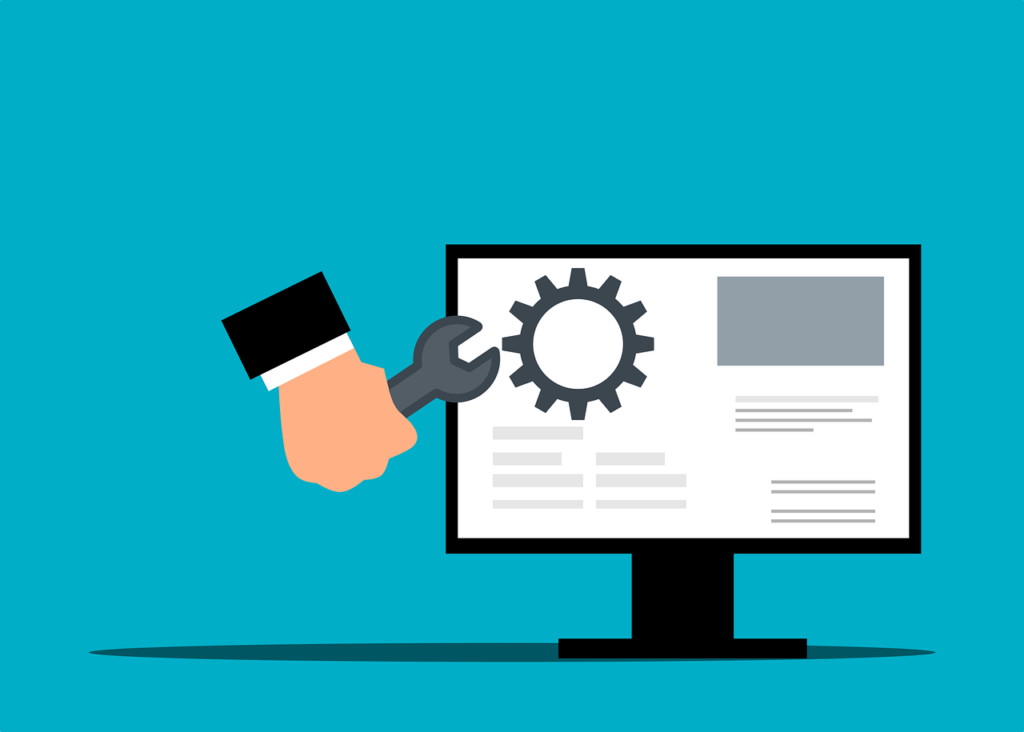
- Run disk cleanup and defragmentation: Use built-in tools to clean up disc space and defragment data, optimising storage and increasing overall system performance.
- Scan the system for malware and viruses: Regularly check your computer with reputable antivirus software to discover and remove any malware or viruses that may be slowing it down.
- Check hardware health and temperature: Using diagnostic tools, monitor hardware health and temperature to find any abnormalities or overheating problems that may influence performance.
Upgrade Hardware

- Add more RAM: Increase your computer’s memory by adding extra RAM modules, allowing it to manage more data and programmes at the same time.
- Upgrade to a solid-state drive (SSD): Replace your standard hard drive with a solid-state drive (SSD) to experience faster boot times, faster file access, and increased overall system responsiveness.
- Upgrade your CPU and graphics card: Evaluate the performance of your computer’s CPU and graphics card and consider upgrading to more powerful ones if they are restricting your system’s potential.
- Upgrade to a faster processor: Consider replacing your computer’s processor if it is old or underpowered so that it can handle demanding tasks and programmes more effectively.
- Improve cooling and airflow: Clean particles and dirt from your computer case, install additional fans or consider liquid cooling solutions to ensure appropriate cooling and ventilation. This helps to minimise overheating, which might impair performance.
- Replace outdated or failing components: To improve overall system performance, identify any obsolete or failing hardware components, such as a failing hard drive or a problematic graphics card, and replace them with newer and more dependable replacements.
Final Thoughts
You can significantly boost your computer’s performance, speed, and efficiency by using these optimisation strategies, as well as by keeping it up-to-date on a regular basis. This will result in a more seamless and pleasurable computing experience.
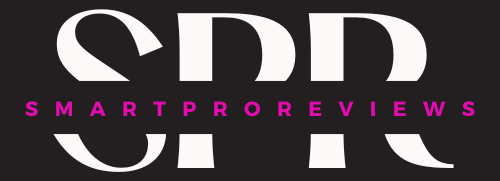






Pingback: Best Logitech iPad Keyboards June 2023